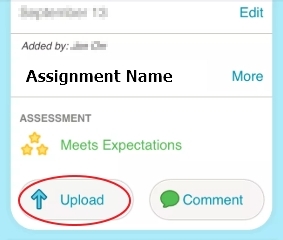Fresh Grade: Students
Open FreshGrade website
To go to Fresh Grade, in a new tab type "freshgrade.com" in the address bar, or you can click on this link: freshgrade.com.
Then pull down the tab...

... and split your window so you can see the instructions and do it on the other side.

Log in
On the top right click on the link to "LOG IN"...

Then click on the green student button...

- Click on the link for "I Have An Account".
- Then click on the link for "Go to District Account Log In".
- Search for "Sd33" and choose "Chilliwack".
Then you'll get a log in screen like this with the SD33 logo. Type in your student number and network password.
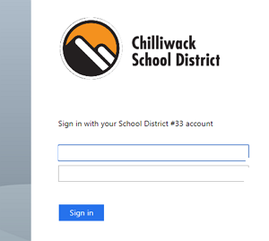
Go to class portfolio
The first time you log in, you need to click on the "INVITES" button...
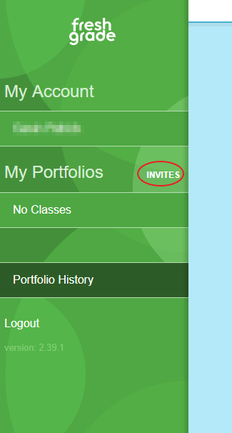
If you've split your screen, you'll just see this. Click on the class name to get it to show up.
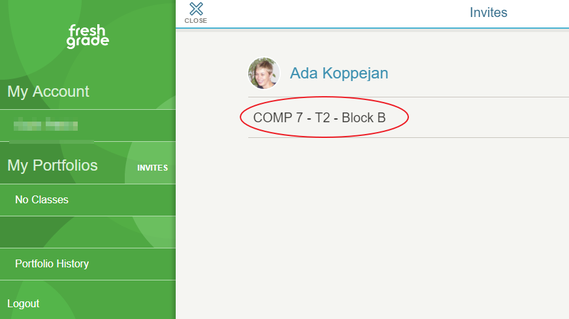
Then click on the "Accept" button...
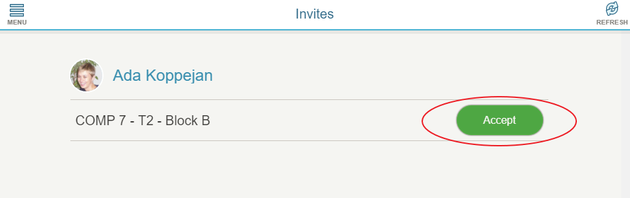
Now whenever you log in, to see your portfolio, click on the class name on the left...
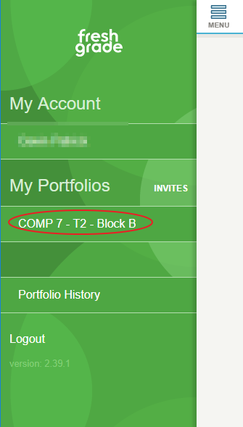
The top of your portfolio window looks like this...
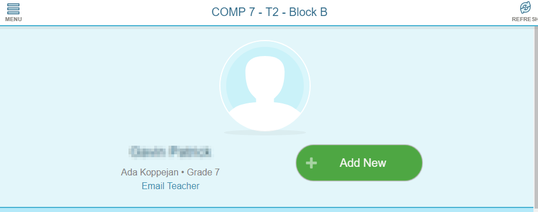
Bookmark the portfolio page...

You should see at least these 2 bookmarks...

Add to portfolio
You'll need to click on the "Update" button under an activity to add photos for your portfolio.